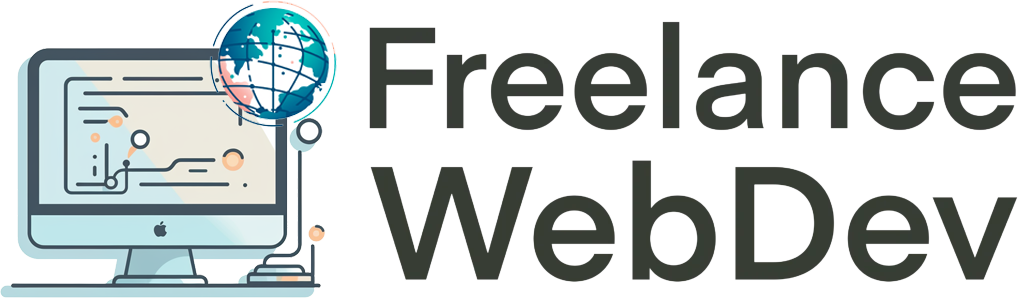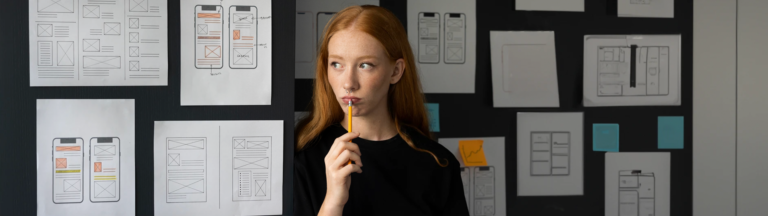Are you looking to create stunning WordPress websites without having to deal with complex coding? Look no further! Elementor is a powerful, user-friendly page builder that allows you to design beautiful websites effortlessly. In this article, we’ll introduce you to Elementor, its key features, and walk you through the process of building a simple page using this incredible tool.
What is Elementor
Elementor is a drag and drop page builder for WordPress, which makes it easy for users of all skill levels to create professional-looking websites. With its extensive array of customization options, pre-built templates, and responsive design capabilities, Elementor is a must-have tool for both beginner and advanced web developers alike.
Benefits of using Elementor
- User-friendly interface: Elementor’s drag and drop interface makes it easy for anyone to create and customize web pages.
- Responsive design: Elementor allows you to create websites that look great on all devices, ensuring a seamless user experience for your visitors.
- Templates and blocks: Elementor offers a wide range of pre-built templates and blocks, which can be easily customized to fit your unique design needs.
- Customization: With Elementor, you have complete control over your website’s appearance, including colors, typography, and layout.
- Integration: Elementor seamlessly integrates with popular WordPress plugins, such as WooCommerce and Yoast SEO, making it easy to add advanced features to your website.
Key Features of Elementor
Let’s dive into some of the most notable features of Elementor that make it an essential tool for web development.
Drag and Drop Interface
One of the most attractive features of Elementor is its intuitive drag and drop interface. Simply choose the elements you want to include on your page, drag them into place, and customize them to your liking. This makes it easy for anyone, regardless of their coding experience, to create stunning web pages in no time.
Responsive Design Capabilities
In today’s world, having a mobile-friendly website is crucial. With Elementor, you can ensure that your website looks great on all devices by using its built-in responsive design features. Easily adjust your website’s layout, typography, and images to create a seamless browsing experience for your visitors, regardless of the device they’re using.
Pre-built Templates and Blocks
Elementor offers a wide range of pre-built templates and blocks to help you get started with your website design quickly. These templates can be easily customized to fit your unique design needs, allowing you to create a professional-looking website without having to start from scratch.
Customization Options
Elementor gives you complete control over your website’s appearance, including colors, typography, and layout. With its advanced customization options, you can create a website that truly reflects your brand and vision.
Creating a Simple Page with Elementor
- Install and activate Elementor: First, you’ll need to install and activate Elementor on your WordPress website. Once activated, you’ll see an “Edit with Elementor” button when you create or edit a page or post.
- Choose a template or start from scratch: Elementor offers a variety of pre-built templates to help you get started. You can choose one of these templates or start with a blank canvas to create your own unique design.
- Add elements to your page: Using Elementor’s drag and drop interface, simply select the elements you want to include on your page and drag them into place. Elements can include text, images, buttons forms, and more. Elementor offers a wide range of widgets to help you create the perfect layout for your content.
- Customize your elements: Once you’ve added elements to your page, you can easily customize their appearance using Elementor’s powerful customization options. Adjust the size, color, font, and other styling options to create a cohesive design that matches your brand.
- Create responsive designs: With Elementor’s responsive design capabilities, you can ensure that your website looks great on all devices. Click on the “Responsive Mode” icon in the Elementor panel and select the device type (desktop, tablet, or mobile) to preview and adjust your design accordingly.
- Add interactivity: Elementor allows you to add interactive elements to your website, such as animations, hover effects, and pop-ups. These features can help engage your visitors and encourage them to explore your content further.
- Preview and save your work: Before publishing your page, use the “Preview” button to see how your design will look on the live site. If you’re satisfied with your design, click the “Publish” button to save your work and make your page live.
- Optimize your page for SEO: To ensure that your website ranks well on search engines, make sure to optimize your Elementor-built pages for SEO. This includes adding meta tags, creating SEO-friendly URLs, and integrating with popular SEO plugins like Yoast SEO.
In Conclusion
Elementor is a powerful, user-friendly page builder that can help you create beautiful, professional-looking websites without the need for complex coding. With its drag and drop interface, responsive design capabilities, and extensive customization options, Elementor is an essential tool for any web developer looking to build stunning WordPress websites with ease. By following the steps outlined in this article, you’ll be well on your way to creating an impressive online presence for your brand or business.
Don’t forget to check out our other articles to help you get the most out of your Elementor experience, such as Getting Started with Elementor: A Comprehensive Guide, Building Multilingual Websites with WordPress and Elementor, and How to Create Custom Elementor Widgets for Your WordPress Projects.